
New Vision Concepts
EZReader - Folder Explorer Help
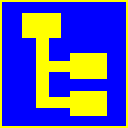


| New Vision Concepts
| 
|
Return to the Application List.
Individual folders can be expanded or closed by pressing the symbol in front of a folder's name.
A selected folder can also be opened in Windows Explorer (external to EZReader).
A list of the files found in a folder is shown. Double-clicking on a file will open the file,
using EZReader's internal file viewers or using external file viewers, depending on the setting
chosen by the user.
A file can be selected for copying into a special folder called "clipboardX", which may contain only
one file. The file in that folder can be pasted into the current folder.
Multiple files can be checked (click on the left column) and then all copied the EZArchive or to the Gallery.
The Folders application has 3 rows of toolbar icons, which perform the following functions:

The Folder Explorer application uses a tree format to show all folders in a selected target.
The target can be any drive, selected folders and any flash drive.
 OverView
OverView
 Main Screen
Main Screen
Row 1 Icons

Row 2 Icons

Row 3 Icons


 Keyboard Shortcuts
Keyboard Shortcuts
Thank you for considering EZReader!